Dell Vostro 1500 Review
Recently, I got myself a new laptop. After much searching around, I decided on a Dell Vostro 1500. Considering the price and specifications, it seemed like a good buy, and positive reviews outweighed negative ones. For a grand total of £609 delivered I got:
- Processor: Core 2 Duo 2.4Ghz
- 3GB Ram (1x 2GB, 1x 1GB. Reports operation in dual channel!)
- nVidia GeForce 8600M GT 256MB
- 250GB SATA Drive
- Wifi
- Bluetooth
- 15 inch screen with resolution 1680×1050
- Vista Business
A pretty beefy laptop in my opinion. It’s essential for me to have a beefy laptop; I do more than just websurf. My laptop goes almost everywhere with me and I like to play 3D games. Hence the graphics card. Having had it for just a few days, I’ve not had much of a chance to test it out much, but it seems to me like a pretty impressive laptop.
Gaming Performance
I tried a couple of games (Poral, TF2 etc), maxed out the settings (except AA) and ran them. Outstanding performance, little if any lag.
Input
The keyboard is excellent, really gives a feeling that the key has been pressed, as they go quite deep. They do make some sound, but that’s not a problem for me, when touch-typing having a sound help confirm that you did actually press the key. The touchpad is fairly standard, well integrated into the unit and has the usual scrollbars you’d expect. The Left/Right mouse buttons, like the keyboard, go deep and make a sound.
Screen
Having this resolution of screen on such a small screen is absolutely amazing. The picture is so clear and high quality, it puts to shame every other monitor I’ve seen. The screen itself has a higher resolution than Low HD (which most ‘HD Ready’ TVs are, and they are anything up to 40 inches remember). The text is a little small, but that doesn’t affect me and even if it was a problem, I’d just turn up the DPI. In fact, it’s probably better for someone with poor vision to get this screen and crank up the DPI than a lower resolution one since the characters are much clearer. The brightness isn’t as bright as I hoped, so you can only really use it in direct sunlight or shade, otherwise you see all the dust on the screen.
Sound
Usually, sound isn’t something important on laptops, you either have headphones or plug into a proper speaker set. Laptop speakers are notoriously tinny and horrible. However, as long as you have the laptop on a flat surface such as a desk, the speakers on this laptop reproduce the sound pretty well. Any other surfaces though, and you just get normal laptop sound. Audio lovers will wish of course to plug into the Hifi System or use their headphones. The quality of the sound that was produced really did surprise me.
Vista
Yes, I could have got XP on it but I caved into Vista, after all, this laptop should be powerful enough to run it and in fact, Vista isn’t that bad at all. I’ve used it occasionally, with mixed results, but with SP1 I cannot fault it much. Everything works perfectly, for a change!
Wifi
The Wifi used is the Intel 3495ABG chip. So if you still have an 802.11A network for some reason (I’ve never known anyone who has one) you’ll be fine. The performance it outstanding, I get an excellent signal almost everywhere, and the throughput seems good too. In addition, the WiFi switch has a 3rd mode, the Wifi Catcher; this will quickly scan all the networks and show their signal strengths in a dialog box. Not too useful unless you want to quickly see what networks are around.
LAN
The LAN connection is somewhat disappointing. It is only a 100mbit connection compared to the 1000mbit LAN card in my previous laptop. Not too much of a disappointment, but Dell could have easily put in a faster LAN card for not that much more!
Bluetooth
I chose to have the Bluetooth module installed, mainly for communication with my phone. Yes, I could use the USB cable etc but for working with other people’s phones etc, having the cable isn’t always an option. Plus it was only £15 extra.
Battery
I haven’t had a chance to test the full capabilities of the battery yet, but it seems to last around 3 hours going by the estimates. One interesting feature is a button on the bottom of the battery which lights up 5 LEDs, depending on the charge of the battery. Useful if you have multiple batteries and don’t want to plug each one in to find the charge.
Power Adaptor
The power adaptor is dell’s standard one, with the large white tipped connection to the laptop. The power brick itself comes with a strap, which is useful for keeping the cord tidy when carrying it around. A lot better than stuffing the cord into a bag and having to spend ages untangling it next time it’s taken out. Update 10th October 2008: The adapter has broken.
Media Buttons
On the front of the laptop are several ‘Media Keys’ for Play / Pause / Next / Previous / Volume etc. Very useful and they light up when you press them. Would be nice if they where lit all the time in AC mode.
Size
The Vostro is fairly thick and heavy, but considering the power of it (and hence the cooling requirements) I’m not surprised. Weight is not a huge problem for me, I have a laptop backpack as opposed to a shoulder bag so it distributes the weight more evenly (I highly recommend these to everyone). The size is that of a normal 15″ inch laptop, just a little thicker, which is not a problem! I don’t see why people are obsessed with having a laptop as thin as possible, it doesn’t really matter that much!
Well, that is it. My review. Overall, I’m very pleased with this laptop. Hopefully it will stand the test of time. If you’ve got any questions about it, ask me!
Update: Here are a few (rather bad) pictures.
Update: Couple of Weeks Later
Now that i’ve had this laptop a bit longer, it’s time for an update!
I eventually wiped the laptop of Vista and put XP on, with Service Pack 3. This included wiping all of Dell’s partitions including the MediaDirect one. I never use recovery partitions, nor media direct so no loss there and I’ve regained around 30 GB of disk space. XP runs a lot faster too, gaming performance has improve. There was nothing especially wrong with Vista, apart from the fact that it slowed down the computer a bit. The only thing I miss from Vista is seamless off-line files sync, but I can cope without that and would rather have the performance boost any day.
The laptop has performed flawlessly though, there was a slight issue with getting bluetooth working. To use it, the drivers had to be installed. However, it could only be installed if it was switched on, but switching on requires the drivers! Hence, you can’t use bluetooth. However, I came across a file on Dell’s FTP that enabled it, I can’t remember what it was but a Google search will probably find it.
So was it worth it? Yes, completely. However, it seems now that Dell have stopped putting Graphics Cards in the Vostro 1500. I don’t care if you don’t game – you have to have a graphics card! Therefore, I recommend the 1700, which is identical but is 17″, less portable but just as powerful and roughly the same price as my 1500 was.
Update 2: A friend of mine has recently got the 1710. He left it in my care to upgrade it to XP and i’ve got to say, it’s a great laptop. Only slightly bigger than my 1500 but i’d still be ok with carrying it around, plus you’ve got the bigger 1920×1200 screen and full keyboard. It’s also somewhat thinner. The 1710 is now my reccomended vostro for purchase!




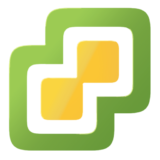
hello great article you have on the vostro 1500 here, i my self have 1 running windows xp professional service pack 3, what i was wanting to know is, does it already have bluetooth? how can i find out? also if it has how do i get it running?
Any help or information would be much appreciated.
Thanks
Anthony
The bluetooth is not as standard, it’s an optional extra. You can check by looking inside the laptop, get a small flat head screwdriver and at the top right of base of the laptop (when open) there should be a small notch, put the screwdriver in there and lever off the over, if you see a small chip about 1cm by 3cm on the right, you have bluetooth, if not then bluetooth was not ordered on your Vostro. To put the cover back place the left side in first and then gently press it down all the way along so it clicks back into place.