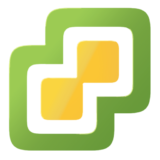No Text Displayed on Windows 7
I often end up doing various bits of technical support for my relatives. Recently however, I came across an interesting issue – a relative said that their Windows 7 laptop was displaying no text whatsoever – no text on the desktop icons, no text in most applications and if you clicked the start button, nothing would appear.
Connecting remotely, I confirmed the issue. Of course, diagnosing the issue was hampered by the fact that I couldn’t read any event log messages or such. Anything that used the System Default font was simply not rendered.
Reading around, this is sometimes caused by a corrupt font, and is easily fixable. Booting into Safe Mode, I was at least able to get a working command prompt up and ran sfc /scannow. This command checks the integrity of all core Windows files and repairs any that are corrupt or missing.
After scanning, the command confirmed that some files were found to be corrupt and had been successfully repaired. After rebooting back into the normal Windows environment, all text was rendered as before. Problem solved!
The sfc /scannow command does generate a log at C:\Windows\Logs\CBS\CBS.log which I took for further investigation. Reviewing later, this log did confirm that several font related files such as segoeui.ttf, seguisym.ttf and segoeuib.ttf did not match known-good ones and were replaced.
So if you ever come across this problem yourself;
- Reboot in to Safe Mode.
- Open a Command Prompt and run the command sfc /scannow.
- Wait for the command to complete – depending on the speed of your system drive this could take tens of minutes.
- Review the output of the command to see if any files were found to be corrupt or missing and replaced.
- Reboot.